Dyno Spectrum Datalogging with a Dell Venue Pro 8 5830
I've been wanting to do some more datalogging on my Dyno Spectrum DS1 in my 2013 Audi S7, but dread taking my brick of a mobile workstation (Dell Precision 7530) in and out of the car everytime I want to record logs. I would prefer something small and lightweight that can be left in the car, even charged in the car.
Setting up the actual datalogging executable is fairly painless. We just need to connect to the DS1 and get the "DS2.zip" file downloaded to our tablet/laptop/???. This is located under the File tab of the DS1. If you are lost on how to get here, I recommend reading the Dyno Spectrum Getting Started documents first, then coming back. Wherever you decide to unzip the "DS2.zip" files to, remember that by default, this will be the folder the datalog file will be generated in. In my case, since I want the datalogs to be saved to my MicroSD card, I unzipped all the "DS2.zip" files to a folder called "DS2" of said SD card (D:\Tuning\DS2\).
If working off of a fresh Windows install like me, if you go to the directory and try and run the "DS2.exe" file, you'll get the following error(s):
This is because we need to install the Visual C++ Redistributable for Visual Studio 2015. When downloading, there is two files to chose, one with x64, and one with x86 on the end. Just download and install both. Trust me on this.
If after all that pain and misery, you're still with us, it's time for your patience to be rewarded. Clicking the "DS2.exe" file should open a command prompt like this:
DO NOT FREAK OUT by that text stating "The system cannot find the path specified." This is because the DS2 log viewing software is not installed. That does not mean we are not logging. Understand, if you close this window, DATALOGGING STOPS! Minimize it instead. Look in the folder where you ran the "DS2.exe" file from. If, you see a file that starts with a date like the following, you are currently logging:
And that's it. On this pitiful Intel Atom potato tablet while logging, I only managed to stress one core to 35-40% utilization while datalogging. I can say with some confidence that this logging software should run on just about anything with a x86 processor and Windows 10.
The Dyno Spectrum DS1 is an awesome little device that connects to the OBD port. It reflashes the ECU on supported Audi platforms (at the time of writing the 4.0T V8s including C7 S6/S7/RS6/RS7 and D4 A8/S8 platforms). This reflash adds tons of new tricks like live tuning, ethanol blending, really fast datalogging (~159 parameters recorded at over 100 times a second!), and more.
 |
| Powerful little bugger |
To facilitate this insane datalogging capability, the DS1 broadcasts a WiFi hotspot. To datalog, a file is downloaded from the device onto a Windows computer. While connected to the DS1's WiFi hotspot, running the "DS2.exe" file will instantly begin recording the previously mentioned 150+ parameters into a file that can be viewed at a later date with the creatively named Dyno Spectrum DS2 software.
I'm going to go through the process of setting up what may be the most anemic Windows tablet (yes they did make full blown Windows tablets) with the DS2 software. This guide should apply to any windows tablet, 2-in-1, or laptop computer with the following requirements:
- An x86 processor - anything with an Intel or AMD CPU. Some early generation Windows tablets ran on ARM based CPUS. An easy way to tell is non x86 chips required the now defunct Windows RT. If you see anything about Windows RT, it ain't gonna work.
- Storage (built in or expandable) - One of the downsides to logging so much data is these log files can get BIG! A 10 minute log file can be 80MB or larger. For this reason, I would recommend having a few gigs free for logs, or if the tablet/laptop has the ability, throw a cheap SD/MicroSD card in. I purchased the following to put into the Venue: SanDisk 128GB High Endurance MicroSD (Affiliate Link)
- Windows 10 (not technically a requirement, but if not you're on your own with issues) - The Dell Venue Pro 8 tablet I purchased came installed with Windows 8.1. After hours of trying to get the "DS2.exe" working on Windows 8.1, I decided to wipe it and upgrade it to Windows 10. Not only does Windows 10 run better on the tablet, getting the datalogging running on it was much simpler. Here is the guide I followed to get Windows 10 installed on this dinosaur.
With all that out of the way we can get started. The Dell Venue 8 Pro is handy little tablet originally running Windows 8 (now running Windows 10) with the following specs:
- Intel® Atom™ Processor Z3740D (4 cores running up to 1.83GHz)
- 32GB Solid State Storage (soldered on, non expandable)
- 2GB Single Channel DDR3L-RS 1333MHz (also soldered, non expandable)
- 8.0 inch Display with HD resolution and 10-pt capacitive touch (WXGA 1280 x 800)
- Dual-band 2x2 MIMO 802.11 a/b/g/n/ Wi-Fi (QCA6234)
- Bluetooth 4.0
- 1 x Micro-AB USB2.0 (for trickle charging and data transfer)
- Micro-SD Card Reader (SD, SDHC, SDXC)
 |
| Windows 8. Gross. |
Once Windows 10 is installed and working, we're going to want to set up a custom power profile so this thing doesn't go to sleep on us right in the middle of a critical logging session. If your Windows 10 install defaulted to tablet mode, let's start by turning it off. If you're following this guide for a laptop you can skip over this step.
Turn off Tablet Mode:
- Press the "Action Center" Icon in the lower right portion of the Start Menu.
- Press the "Tablet Mode" Icon to disable tablet mode. Tablet mode is enabled if the icon is solid in color (blue in picture).
Disable Tablet Mode. The rest of the instructions rely on it.
Setting up a Custom Power Profile:
- One of the best things about Windows 10 is the "Power Menu". What is the "Power Menu" you ask? Why it contains shortcuts to just about everything that would need adjusting and messed with in the operating system. To access the "Power Menu" is fairly easy. Just right click the "Start Menu" icon. On a tablet there ain't no right click, so a long press will trigger a right click and you will be presented with this beauty.
Don't stare directly at all the power! - From the "Power Menu", select the "Power Options".
- A new window with various power related settings will appear. We're not going to mess with these directly. We're looking for the "Additional Power Options" setting at the bottom of the window. Click/Press it.
The red boxes are meant to draw your attention. Nice touch, huh? - Now we're in the "real" power options. On the left hand pane, there is an option to create a power plan. That's what we want.
- Give your power plan a name. Mine took many hours of careful thought and planning.
- For the settings, the important bits are the "Put the computer to sleep:" settings. Set both of these to "Never".
- Click/Press the "Create" button to save the profile.
- (Optional but recommended step) If you're like me and sometimes out of habit press the power button on the side of the tablet to turn off the screen and if you don't want that to be the end of your logging session, you'll need to change one more setting. Click/Press the "Change plan settings" option to open up your profile.

At least I'm being consistent. - In the plan settings, click/press the "Change advanced power settings" option to get to even more power options. We're only interested in one. "Power buttons and lid -- Power buton action". Change both options to "Do nothing".
Before After
Whew. A lot of frigging work to set up a simple power profile. Remember to switch to this profile when logging and back to the "normal" profile when not using the device for logging. Otherwise, you run the risk of either having the device sleep 5-10 minutes into the most important datalog ever, or be dead as a rock when you pull it out of where ever you decide to stow it away when the time comes.
Setting up Datalogging:
If working off of a fresh Windows install like me, if you go to the directory and try and run the "DS2.exe" file, you'll get the following error(s):
Actual Datalogging:
 |
| We're getting that data! |
DO NOT FREAK OUT by that text stating "The system cannot find the path specified." This is because the DS2 log viewing software is not installed. That does not mean we are not logging. Understand, if you close this window, DATALOGGING STOPS! Minimize it instead. Look in the folder where you ran the "DS2.exe" file from. If, you see a file that starts with a date like the following, you are currently logging:
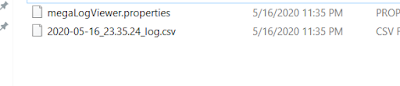 |
| This file contains important tuning information. |
If instead, you get something different like the following, verify that the tablet is connected to DS1's WiFi hotspot, the DS1 is plugged in securely in the OBD port, and the vehicle ignition is on.
 |
| Something not communicating. |
And that's it. On this pitiful Intel Atom potato tablet while logging, I only managed to stress one core to 35-40% utilization while datalogging. I can say with some confidence that this logging software should run on just about anything with a x86 processor and Windows 10.
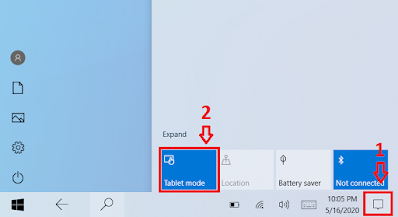


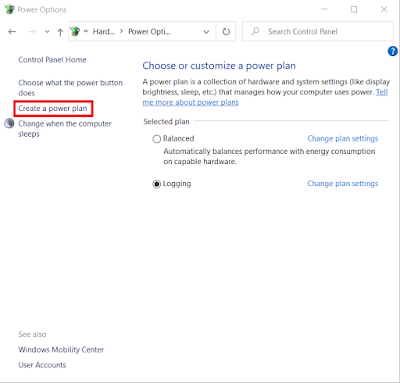
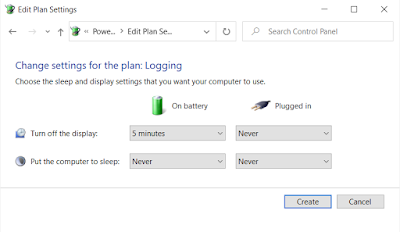








Comments
Post a Comment